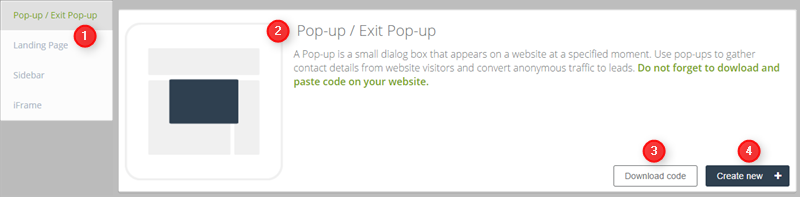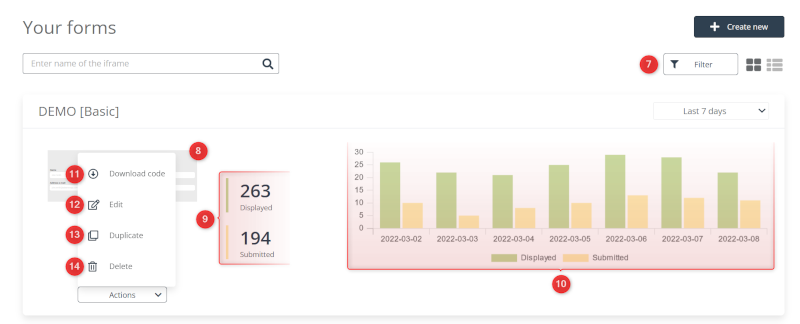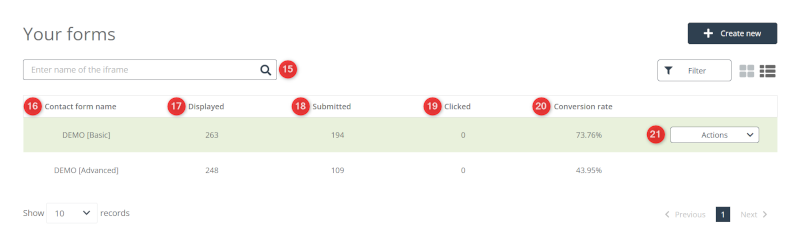Useful links
In the new dashboard Generate Leads, you can view all your contact forms, edit them, or make new ones. You can also access performance statistics for each contact form.
The contact form can be displayed as:
- Pop-up – a small dialogue box that appears on a website at a specified moment. This is very useful, as you can display the form in the right context, for a example when a user reads an article for more than a minute. You can make a regular pop-up or an exit pop-up.
- Sidebar – a narrow box or panel at the side of a website, commonly used to get contact details from anonymous visitors. A sidebar can be static or scroll together with the page. You can also set a sidebar to expand and collapse at a specified moment.
- Landing page – a standalone page, distinct from the main website, designed with a specific goal in a mind, most often converting anonymous traffic into leads. A common practice is to redirect the traffic from a particular campaign or event to a dedicated landing page.
- iFrame – a frame embedded in a webpage layout. An often seen solution is to put one in a Contact us page – this lets users contact the company on their own initiative.
In order to create a pop-up / sidebar / landing page/ iFrame go to
Web Tools → Lead Generation → Lead Generation forms
Contents
1. Create a contact form
2. Contact form analytics
1. Create a contact form
[1] Form type – there are four types of contact forms for you to choose from: a pop-up, landing page, sidebar, an iFrame.
[2] Sneak peek – here you can see a short description of how a particular type of contact form can be used.
[3] Download code – (applies only to pop-ups) to get a pop-up working on your site, click this button. A window will open with a piece of pop-up code. Copy this code and add it to the code of your website (more details below).
TIP: The same code lets all your other pop-ups work on that site. Once you add the code to your website, you do not have to do it again for every new pop-up. If you create a form in the Express Pop-up Designer, you don’t need to add the script.
[4] Create new – click this button to create a new contact form of the selected type.
You can create the contact form from the scratch or insert your HTML template.
More information about contact forms
2. Analyzing the performance of contact forms
7] Display switch – change the display mode to the default chart with the stats view. The other option changes the display mode to a more compact list view. You can also use the filter to select the type of form (express or advanced).
[8] Preview – a thumbnail of the contact form. Click it to view it in full size.
[9] Performance statistics – the total number of times this form was displayed and submitted.
[10] Chart – a comparison of the number of times the form was displayed and submitted (conversions). On the chart, displays are marked in green and conversions in grey.
[11] Download code – click to download the iFrame code of this contact form.
[12] Copy – click to create a copy of this contact form (copies are inactive but otherwise identical).
[13] Edit – click to make changes to this contact form.
[14] Delete – click to delete this contact form (along with its performance statistics).
This is what the alternate display mode [7] looks like. To sort the list by a variable in ascending or descending order, click the arrows next to a variable you want to sort by.
[15] Search – enter the name of a contact form to find it in the system.
[16] Contact form name.
[17] Displayed – how many times this form has been displayed to someone on your website.
[18] Submitted – how many times this form has been submitted by someone on your website.
[19] Clicked – how many times this form has been clicked by someone on your website.
[20] Conversion rate – the ratio of displays to submit (times displayed÷times submitted)×100.
[21] Actions – to open the list of actions, click an element on the list. These actions are described in points [11], [12], [13], [14].
Learn more about how contact forms can be used
Learn how to quickly make a contact form in the new Express Editor