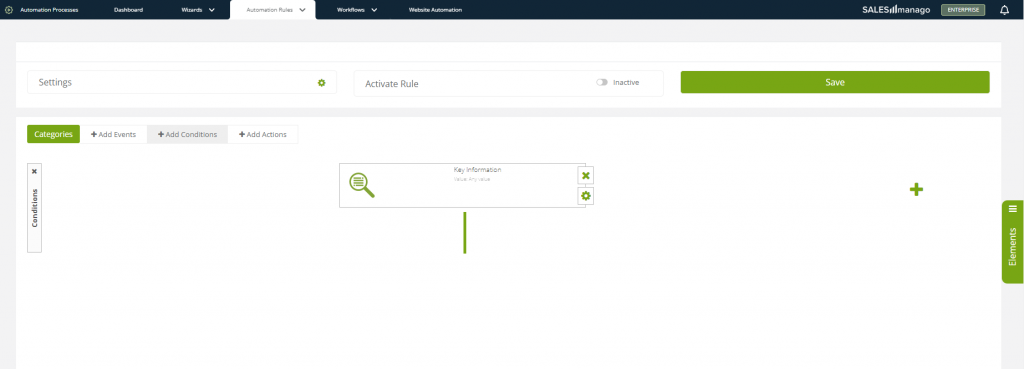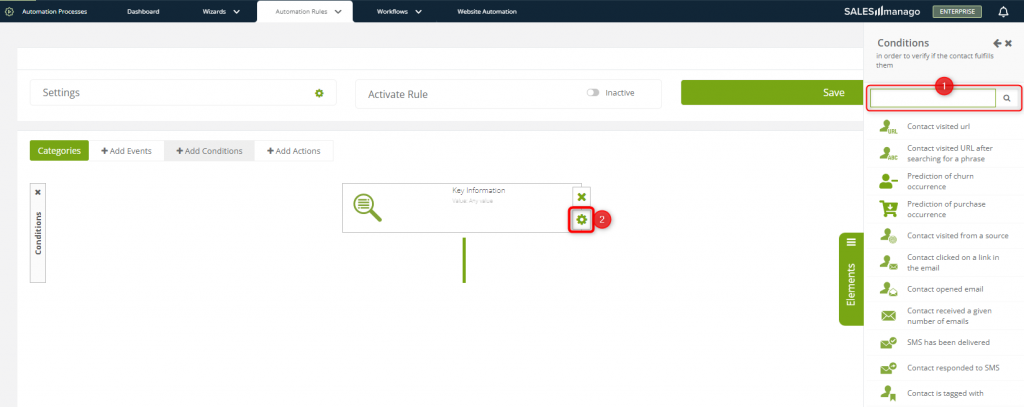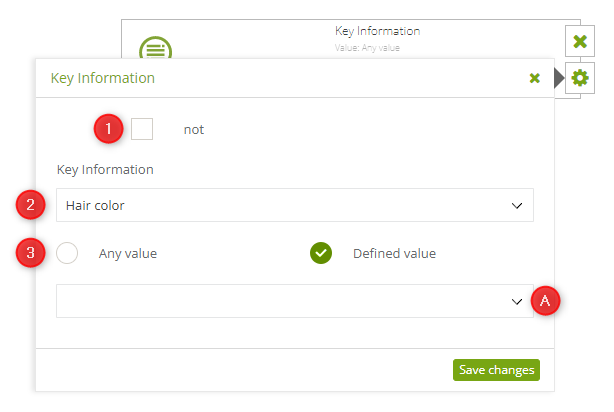Useful links
Key Information is a parameter that refers to a specific feature or preference of a Contact. It comprises two parts: attribute and value. The attribute is what the information concerns, whereas the value allows you to specifically define the attribute. Thanks to the Condition: Key Information you can adapt communication with customers based on the information provided via the Customer Preference Center. In practice, this means that an Automation Rule including this condition will work for a Contact if the Contact has specific Key Information assigned to them.
To use the Condition: Key Information, go to
Automation Processes → Automation Rules → New Rule → Elements → Add Conditions
Contents
1. Basic information
An Automation Rule is a process that responds to Contact behaviors in various channels. It comprises 2 or 3 basic elements:
- Event – something that needs to occur and be recorded by the system to initiate (trigger) an Automation Rule.
- Condition (optional) – a requirement that needs to be met for a Rule to be initiated (triggered) for a given Contact.
- Action – what the system does after the event initiating the Rule occurs (if the condition is met – in the case of Rules including a Condition).
One of the Conditions available in the SALESmanago system is the provision by a Contact, via the Customer Preference Center, of a Key Information item of any or a defined value.
2. Adding the Condition to a Rule
[1] Select Condition – click on the Elements tab and select Add Conditions. Find the Condition: Key Information on the list. You can start typing the name of this Condition in the search box. Then drag and drop the Condition onto the panel.
[2] Condition settings – click on this button to set the Key Information that you want to add as a Condition for triggering the Automation Rule.
3. Condition settings
[1] Optional “not” – negation of the Condition. If you check this box, the Condition will be met (and the Rule will be triggered) for all Contacts who have not provided the Key Information specified in the settings below (see points [2] and [3]).
[2] Key Information – use the drop-down list to select the Key Information that is to be the condition for triggering the Automation Rule. The list contains all Key Information items created in the system.
[3] Value – select the value type for the Key Information you want to include as a Condition in the new Automation Rule. You can choose any or a defined value.
If you select Any value, the Rule will be triggered for any Contact who has provided the indicated Key Information about themselves. If you select Defined value, the Rule will be triggered for Contacts who have provided the Key Information of one specific value.
If you select Defined value, an additional drop-down list [A] will appear. Select the value you want to set as a Condition for your Automation Rule.
To save the settings, click Save changes. Now you can continue creating your Rule.