Useful links
The Email Design Studio offers a wide range of widgets—elements that allow you to include different types of content in your emails. This article explains how to configure the Rating/NPS widget.
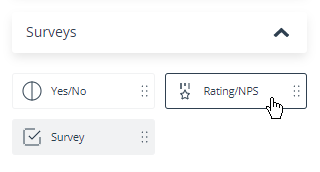
Learn more about Email Design Studio widgets >>
Contents
1. Configuration
The Rating/NPS widget comprises several buttons that allow your recipients to express their opinions by assigning a rating.
In the widget settings, go to the Style section to select the number of buttons, the numerical range (e.g., 0–5 or 1–5), the button shape (squares or stars), and the numbering direction (left-to-right or right-to-left).
Note that the stars have no numerical values on them.
Then, you can define the appearance of the buttons in more detail:
- select the font size and color for the numerical values,
- specify the button size,
- specify the corner rounding (for NPS buttons),
- select the colors (you can select a different color for each button), and
- add a stroke (border).
EXAMPLES:
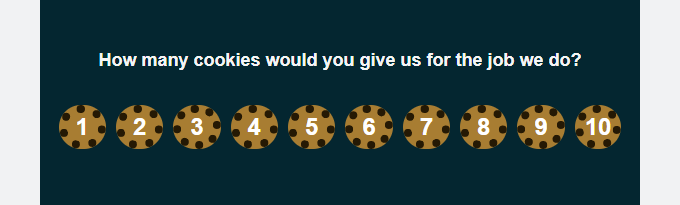
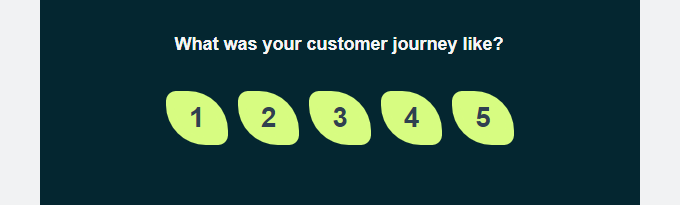
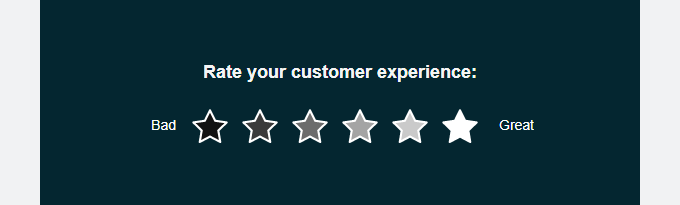
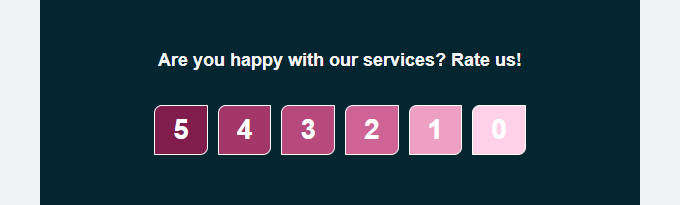
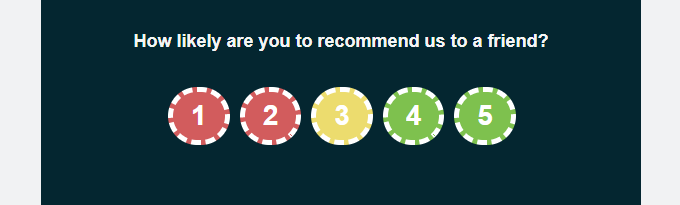
You can add one link for all buttons or a different link for each button.
2. Data collection
Data collection is only possible if you have added a link to each button (i.e., if each button redirects to a page).
Where can you collect the zero-party data provided by users via this widget?
- In a Customer Preference Center.
When all buttons have a link (one link for all buttons or a different link for each button), go to the Data collection section in the widget settings and check the box: Collect data with Customer Preference Center.
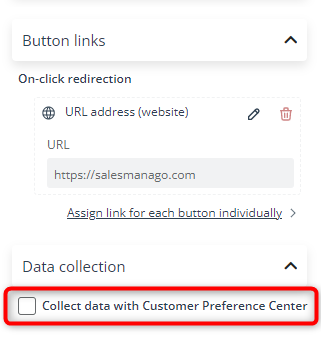
Select the Key Information that will be used to store the responses provided by recipients by clicking on a button. You can choose existing Key Information or create new Key Information.
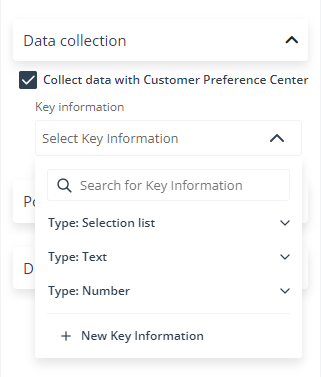
The responses will be stored as Key Information on individual Contact Cards.
- Use your own, custom solution. Create unique links for each button and store the responses in your own database.
EXAMPLE: You can use URLs such as https://example.com/nps?rating=X, where X corresponds to the button values. Store the results in your own database.
- Use the click map to see the number of clicks received by each button.
- Even if you don’t collect the answers anywhere, you can still use this widget to communicate with your audience—just include the right content on the pages to which recipients will be redirected after clicking the buttons.EXAMPLE: You can redirect users who give you the lowest rating to a landing page with a survey asking about the reasons, while Contacts who give you a high score will see a thank-you-page with a personalized offer.