Useful links
The Email Design Studio offers a wide range of widgets—elements that allow you to include different types of content in your email. This article explains how to configure the Yes/No widget.
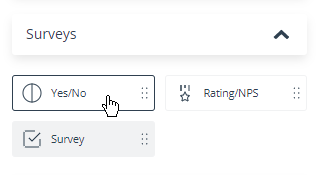
Learn more about Email Design Studio widgets >>
Contents
1. Configuration
The Yes/No widget comprises two buttons: “yes” and “no,” which can be accompanied by text. You can define the corner rounding, the background color, and the stroke for each button individually. You can also add a link to each button.
TIP: The text on the buttons doesn’t need to read “yes/no”, and you don’t need to limit yourself to asking yes/no questions. For instance, you can ask your recipients if they prefer to attend a course “on weekdays” or “at the weekend”, or if they are “vegetarians” or “vegans”. The links attached to the buttons can redirect to appropriate sections of your website. More examples are provided below.
EXAMPLES:
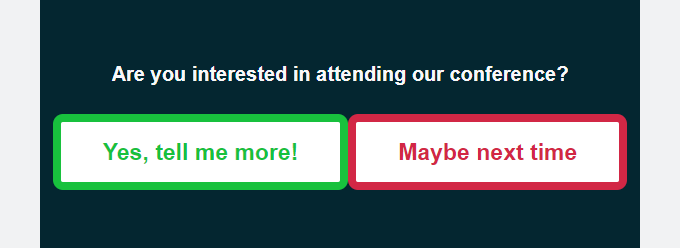
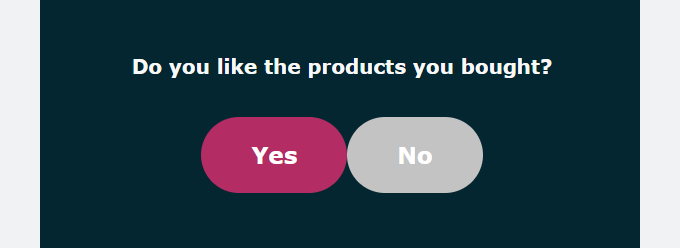
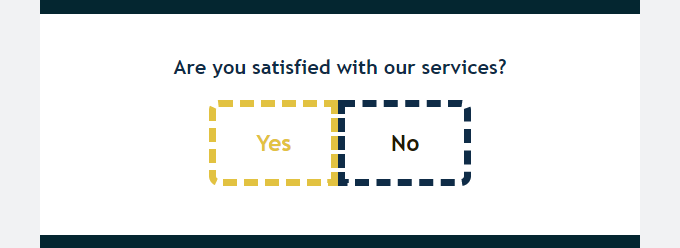
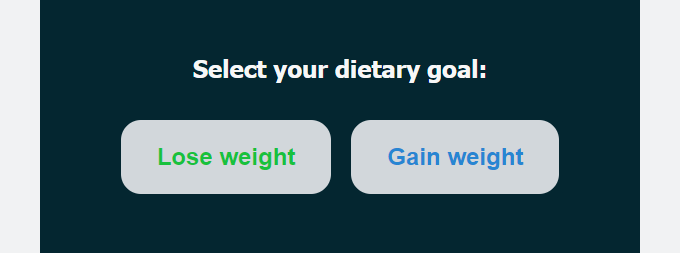
2. Data collection
Data collection is only possible if you have added a link to both buttons (i.e., if each button redirects to a page).
Where can you collect the zero-party data provided by users via this widget?
- In a Customer Preference Center.
When you have added a link to both buttons, go to the Data collection section in the widget settings and check the box Collect data with Customer Preference Center.
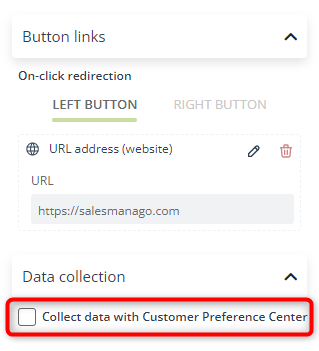
Select the Key Information that will be used to store the responses provided by recipients by clicking on a button. You can choose an existing Key Information item or create a new Key Information item.
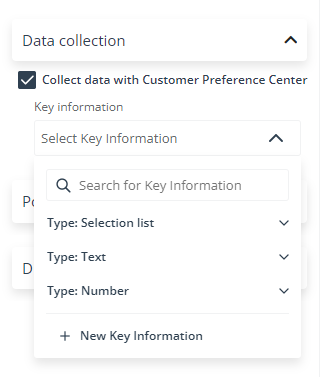
The responses will be stored as Key Information on individual Contact Cards.
- Use your own, custom solution. Create unique links for each button and store the responses in your own database.
EXAMPLE: You can use URLs such as: https://example.com/yes and https://example.com/no. Store the results in your own database.
- Use the click map to see the number of clicks received by each button.
- Even if you don’t collect the answers anywhere, you can still use this widget to communicate with your audience—just include the right content on the pages to which recipients will be redirected after clicking the buttons.EXAMPLE: You are using the Yes/No widget to ask your Contacts if they wish to participate in a conference you are organizing.You can redirect Contacts who click “YES” to a landing page on which they can register for the conference, while Contacts who click “NO” will see a landing page with a list of other events.