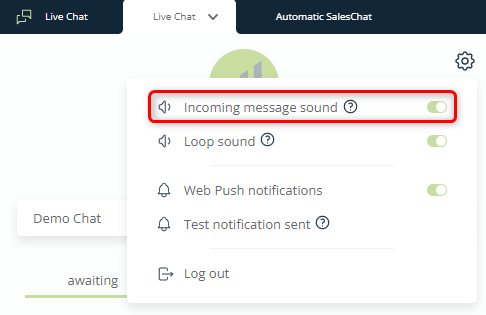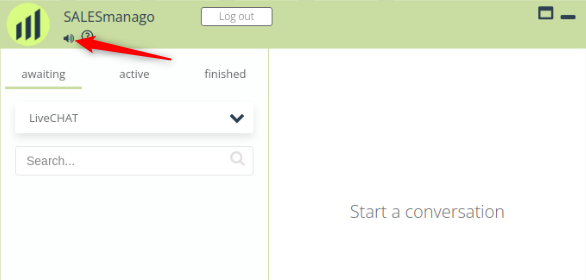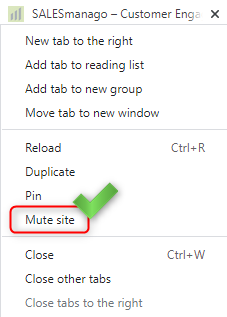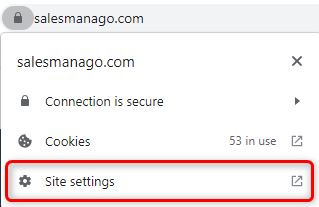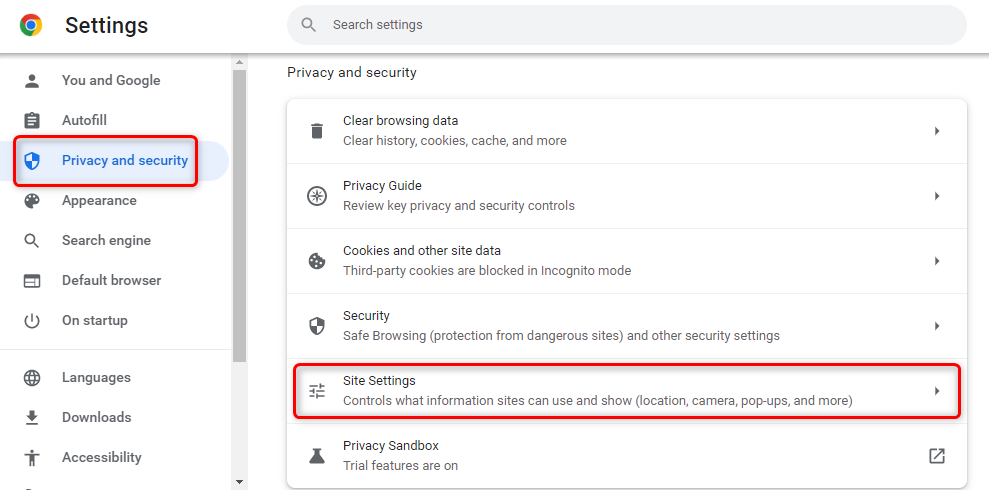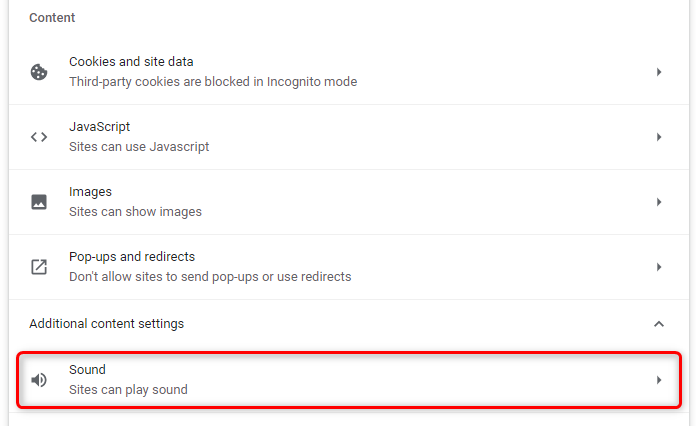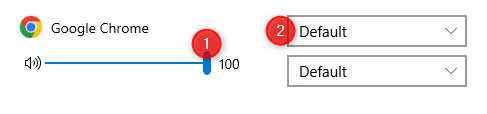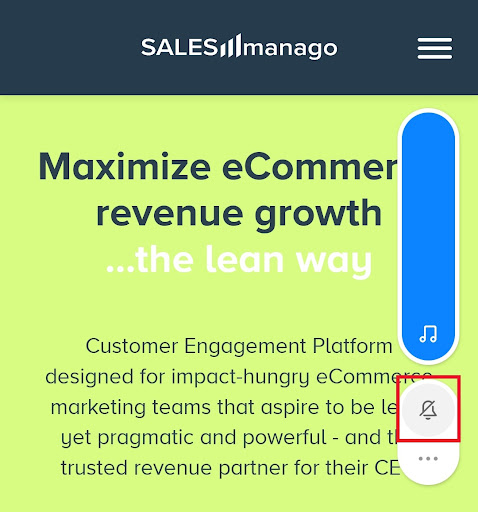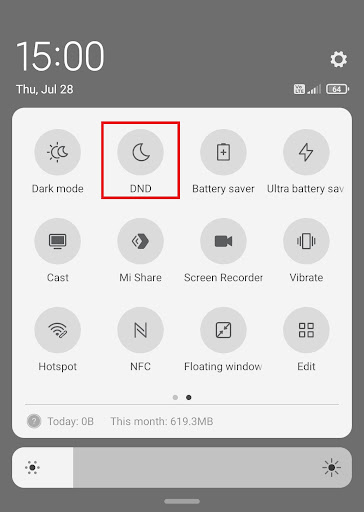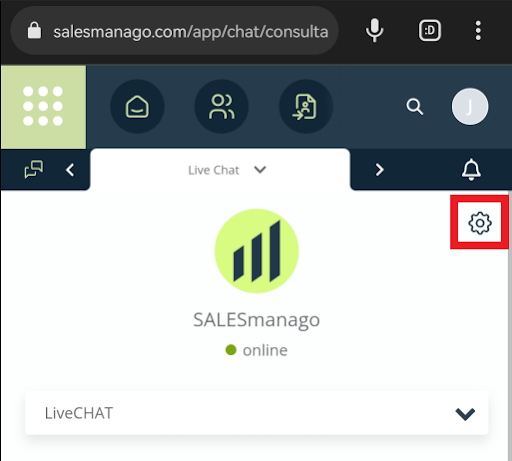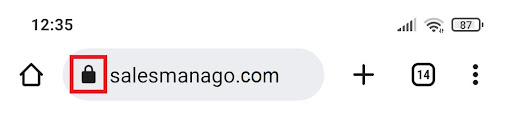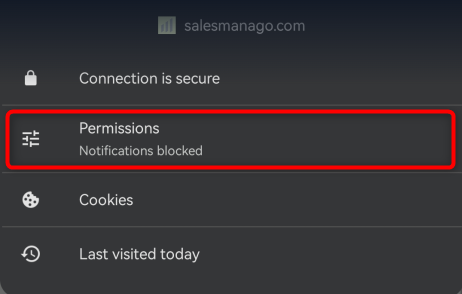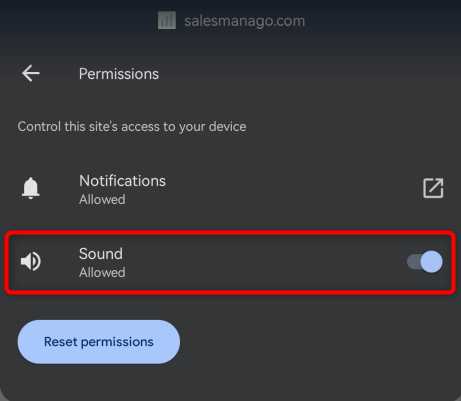Useful links
The SALESmanago Live Chat can play a sound notification if a message is received from a user. This way the consultant is able to respond to inquiries in a timely manner. If you receive no sound notifications from the SALESmanago application, try to solve the problem by taking the steps described below.
NOTE: This article concerns sound notification issues. If your problem is related to push notifications from Live Chat, read this article >>
Contents
1. Basic information
2. Sound settings on the device
3. Actions in the browser
- Live Chat settings
- Muted site
- Browser settings
- Clearing cookies
- JavaScript status
4. Windows settings
5. Mobile devices
- Device settings
- Browser settings
- a. Android
- b. iOS
1. Basic information
Sound notifications help in ensuring high-quality service, so issues with their playing can translate into lower effectiveness, and consequently – lower sales. If you are not receiving sound notifications, take the actions described further in this article.
IMPORTANT: Modern browsers discard tabs that are left idle (not used) for a certain amount of time, meaning the tabs are not refreshed or updated. As a result, incoming Live Chat messages may not trigger sound notifications. To prevent this, switch to your SALESmanago tab at least once every hour.
NOTE: If your issue concerns push notifications from Live Chat, check how to fix it >>
2. Sound settings on the device
First of all, check the volume settings on your device. Make sure that your problem does not result from your device being muted, the volume being too low or e.g. plugged-in headphones.
Determine if the issue concerns all sounds or only SALESmanago Live Chat sounds. If the problem applies to any location on your device, check system settings (see section 4). It is also possible that your output device is out of order or wrongly plugged in.
3. Actions in the browser
A. Live Chat settings
In the consultant panel, click on the settings icon.
Make sure that the Incoming message sound option is on, i.e. marked in green:
If you want sound notifications to be played until the consultant has read all messages, check the Loop sound option.
Also make sure that sound is on in the minimized Live Chat window.
B. Muted site
Check if the Live Chat tab is not muted. Right-click it to unfold a list of options. If you see that the site is muted, click on that option to unmute it. The site may then require reloading.
C. Browser settings
NOTE: After following the instructions contained in this section (C. Browser Settings), it may be necessary to reload the page or even clear cookies (see point 3.D).
IMPORTANT: Modern browsers discard tabs that are left idle (not used) for a certain amount of time, meaning the tabs are not refreshed or updated. As a result, incoming Live Chat messages may not trigger sound notifications. To prevent this, switch to your SALESmanago tab at least once every hour.
Irrespective of what browser you are using, start with checking the Site settings.
In the case of Google Chrome: click on the padlock icon on the address bar (left of the URL address).
If you see the Sound option, make sure that it is on (marked in blue).
If you do not see this option, select Site settings. This is a direct way to define settings specifically for a given website.
On the Permissions list, find Sound and select Allow from the dropdown menu.
You can also click on the three dots (⋮) in the top right corner of your browser and go to Settings → Privacy and security → Site settings.
In the Content section (Additional content settings) click Sound.
Make sure that the option selected is Sites can play sound. Then check if the SALESmanago site is not included in the Not allowed to play sound list. If necessary, remove it from the list.
NOTE: Notifications can also be blocked by extensions installed in the Live Chat operator’s browser, preventing the functioning of cookies, JavaScript or service worker files. These are usually anti-tracking extensions, but also ad blockers, such as uBlock.
D. Clearing cookies
It is possible that the absence of sound notifications is caused by cookies saved in your browser. There is a chance that clearing cookies will solve the issue.
Clearing cookies is also recommended after following the instructions provided in other points of section C. Browser Settings.
Read instructions how to clear cookies in Google Chrome >>
E. JavaScript status
Check if JavaScript is enabled in your browser.
Read instructions how to activate JavaScript in Google Chrome >>
4. Windows settings
There is a slight chance that the Windows system is blocking sound from your browser. To make sure that this is not the case, go to Start → Settings → System → Sound. Check the sound settings – the output device and the master volume.
Then go to the Other sound options section and click App volume and device preferences. If you see your browser on the list, make sure that its volume is at a sufficient level [1]. Also check if the output device is set to “Default” or the device that you are using right now [2].
5. Mobile devices
A. Device settings
First of all, check if sound is enabled on your device and if the volume level is sufficient. Make sure that the silent mode is not on (the crossed bell icon should be grayed out).
Then check if the Do not disturb mode is not turned on.
Then check if the Do not disturb mode is not turned on.
B. Browser settings
a. Android
First of all, check the settings in the consultant panel. Click on the gear icon and make sure that the Incoming message sound option is on (marked in green).
If you still do not receive sound notifications from the SALESmanago application, click on the three dots (⋮) in the top right corner of the browser and go to Settings → Site settings → Sound. Make sure that you allow sites to play sound and that the SALESmanago website is not listed as a muted exception. Adjust the settings as necessary (allow sounds or remove the SALESmanago website from the list of exceptions).
While remaining on the Live Chat tab, click the padlock icon on the address bar (left of the URL address) and select Permissions.
Make sure that sounds are allowed on this site.
Go back to the site, log out of SALESmanago, clear cookies and log in again. Check if the sound notifications are working.
b. iOS
Apple mobile devices block both web push and sound notifications – both on Safari and external browsers, such as Google Chrome.
See also how to resolve issues with Live Chat push notifications >>