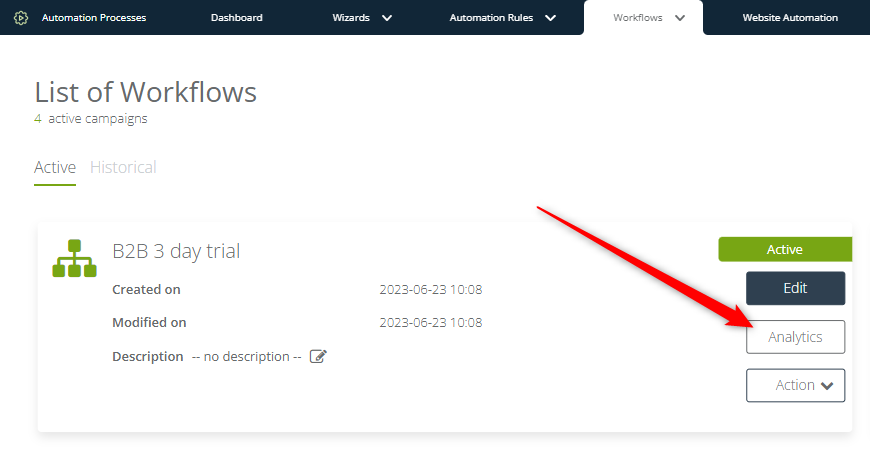Useful links
A Workflow is an Automation Process that allows you to respond to Contact behaviors in various channels with no manual work on your part. In the simplest terms, a Workflow process consists of Events, Conditions, and Actions (ECA model). The Workflow is triggered when a specified Event occurs; provided that any specified Conditions are met, one or more Actions are performed by the SALESmanago system.
The Workflow Analytics provides you with precise data on your results, helping you to monitor your effectiveness, optimize your Workflow processes, and improve your marketing activities in the future. You can check data and statistics for the entire Workflow feature (General Workflow Analytics) or for individual Workflow Processes (Individual Workflow Analytics).
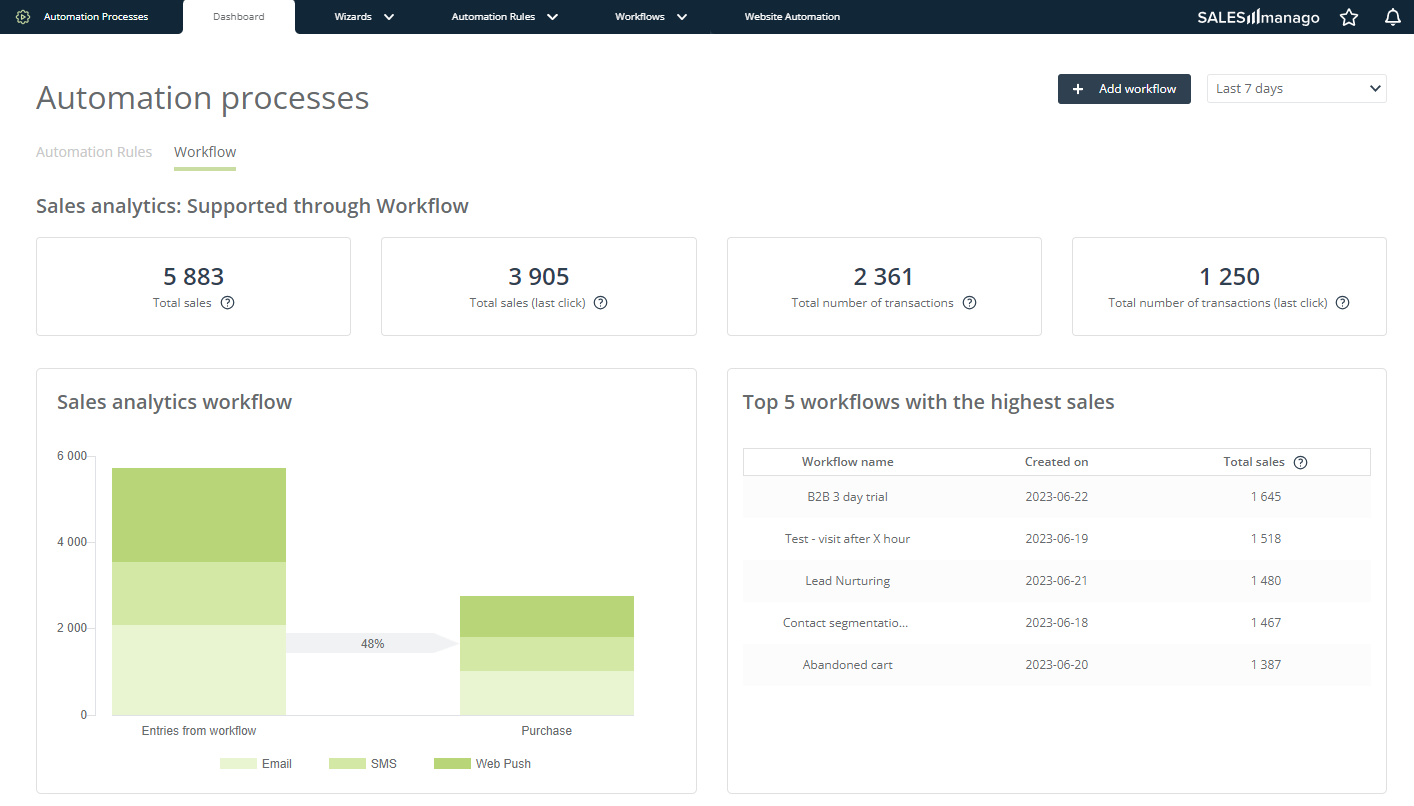
To access the general Workflow Analytics, go to
Automations → Automation Processes → Dashboard → Workflow tab
To access individual Workflow Analytics, go to
Automations → Automation Processes → Workflow → Workflows → Analytics
Contents:
1. General Workflow Analytics
On the Automation Processes Dashboard, under the Workflow tab, you can see the aggregate revenue data for your Workflows and useful statistics providing insights into the effectiveness of your marketing automation activities.
To access the general Workflow Analytics, go to Menu → Automations → Automation Processes → Dashboard → Workflow tab.
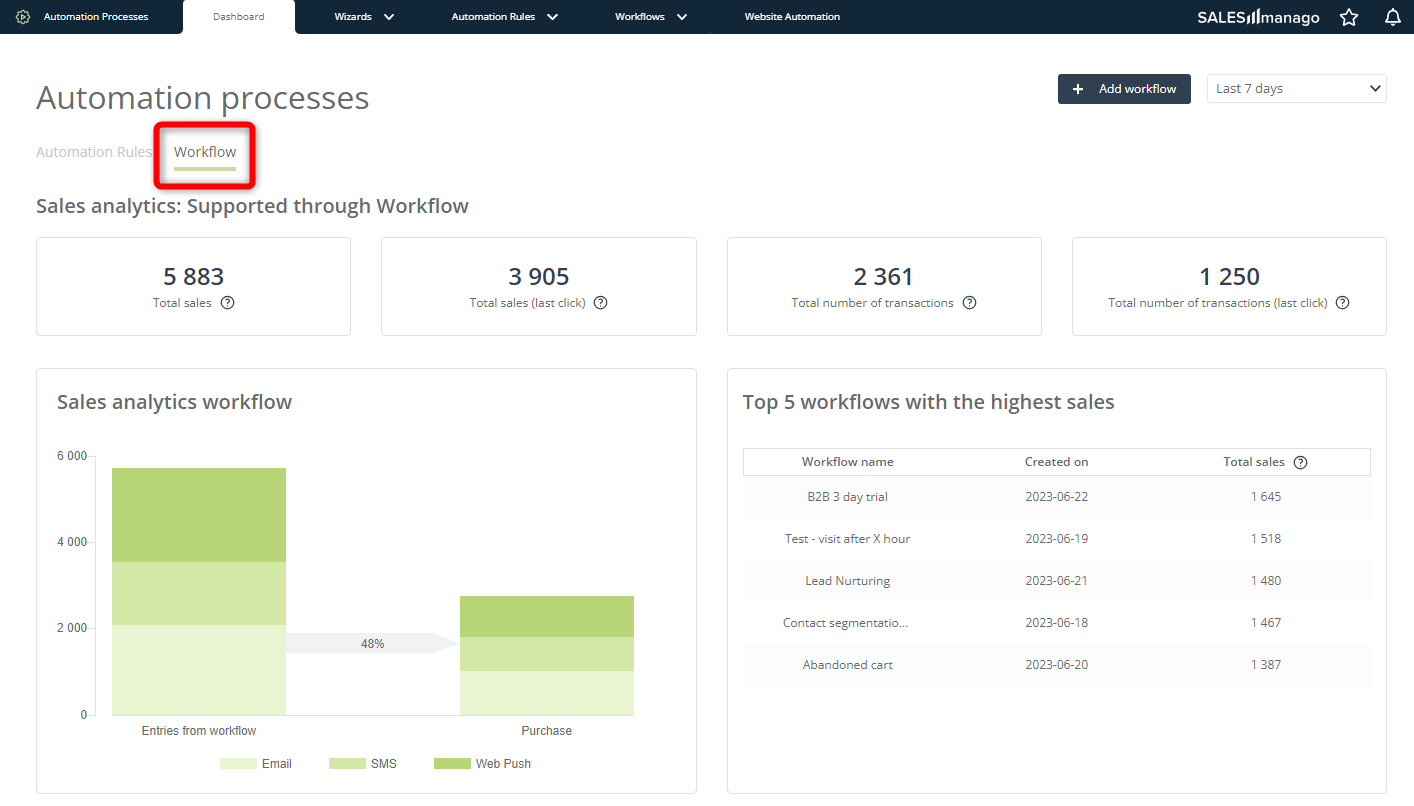
A. Sales Analytics: Supported through Workflow
Here, you can see what part of your sales has been supported by the SALESmanago Workflow feature. Note that two types of sales supported by SALESmanago are distinguished, depending on whether SALESmanago features played a supporting or a decisive role in the customer’s purchase decision:
- Driven by SALESmanago (touchpoint)—transactions transferred to the SALESmanago system in which the purchasing Contact interacted with a marketing communication originating from a SALESmanago Workflow at least once during their last 25 interactions with your marketing communications, within 90 days preceding the purchase.
- Attributed to SALESmanago (last click)—transactions in which the purchasing Contact’s last touchpoint before the actual transaction was a marketing activity performed via a SALESmanago Workflow.
The Sales Analytics consists of four elements:

[A] Total sales—This value represents the revenue driven by and attributed to the Workflow feature.
[B] Total sales (last click)—This value represents the revenue attributed to the Workflow feature.
[C] Total number of transactions—This value represents the number of transactions driven by and attributed to the Workflow feature.
[D] Total number of transactions (last click)—This value represents the number of transactions attributed to the Workflow feature.
Read more about revenue attribution in sales analytics >>
B. Sales analytics workflow
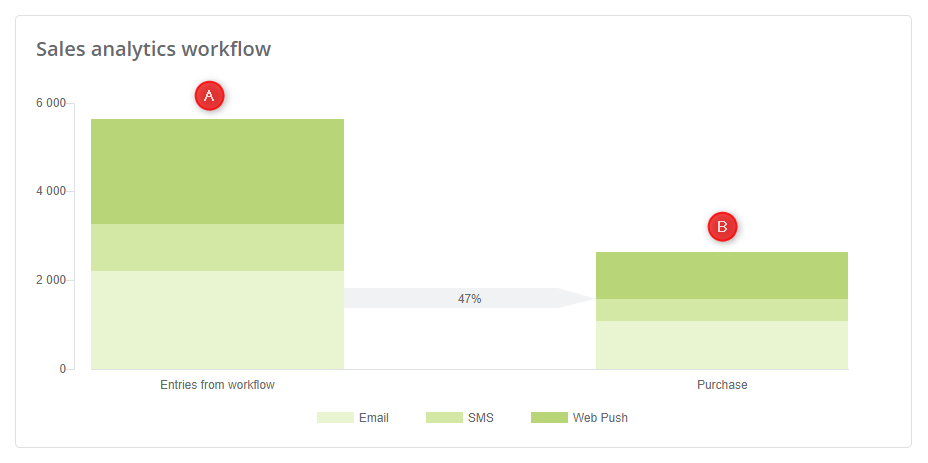
Here, you can see how many visits to your website have originated from marketing communications sent from Workflow processes [A]. Additionally, you can check how many of those visits ended in a purchase [B].
C. Top 5 workflows with the highest sales
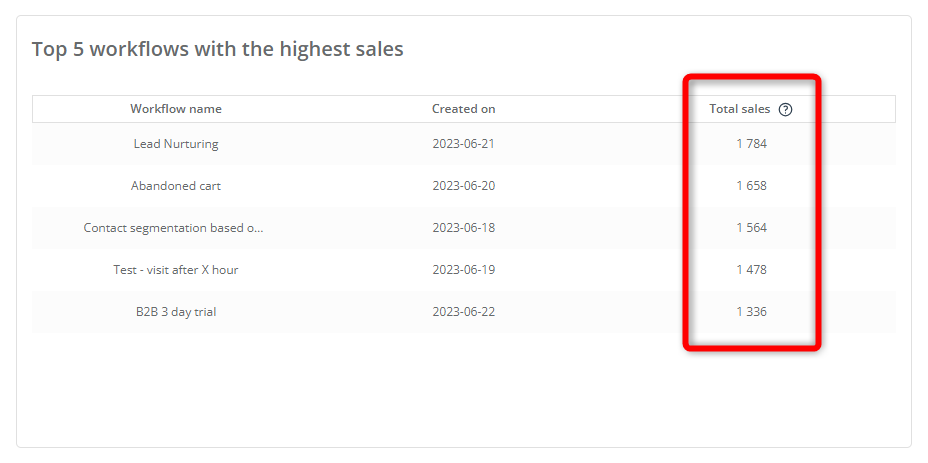
Here, you can see which of your Workflow processes have been the most effective in terms of revenue generation.
Note that the values shown in the right-most column (Total sales) represent sales driven by the individual Workflows (which includes sales attributed to the individual Workflows).
Read more about revenue attribution in sales analytics >>
D. Click sources
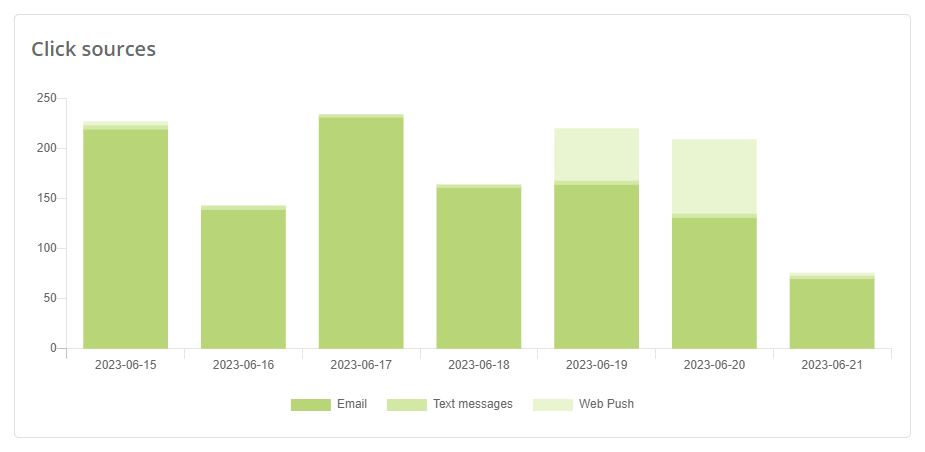
Here, you can see how many of your marketing communications sent from Workflow processes were clicked-through. The diagram shows data for the last 7 days.
You can check the results for emails, text messages, and Web Push notifications sent as part of Workflows.
E. Sent, opened, clicked
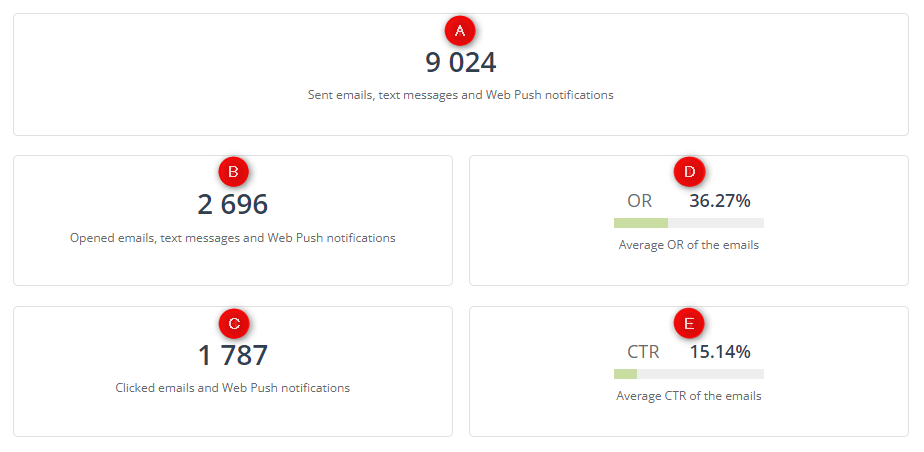
Here, you can check the total number of marketing communications (emails, SMS text messages, and Web Push notifications) sent from your Workflow processes [A].
You can also see how many of them were opened [B] and how many emails and Web Push notifications were clicked through [C]. Note that the number of opens for text messages includes only WhatsApp and Viber channels (not SMS).
Additionally, the OR [D] and CTR [E] metrics are provided for email messages.
The Open Rate (OR) is the ratio of opened emails to the total number of sent emails.
The Click-Through Rate (CTR) is the ratio of clicked-through emails to the total number of sent emails.
F. Analytics of selected workflows
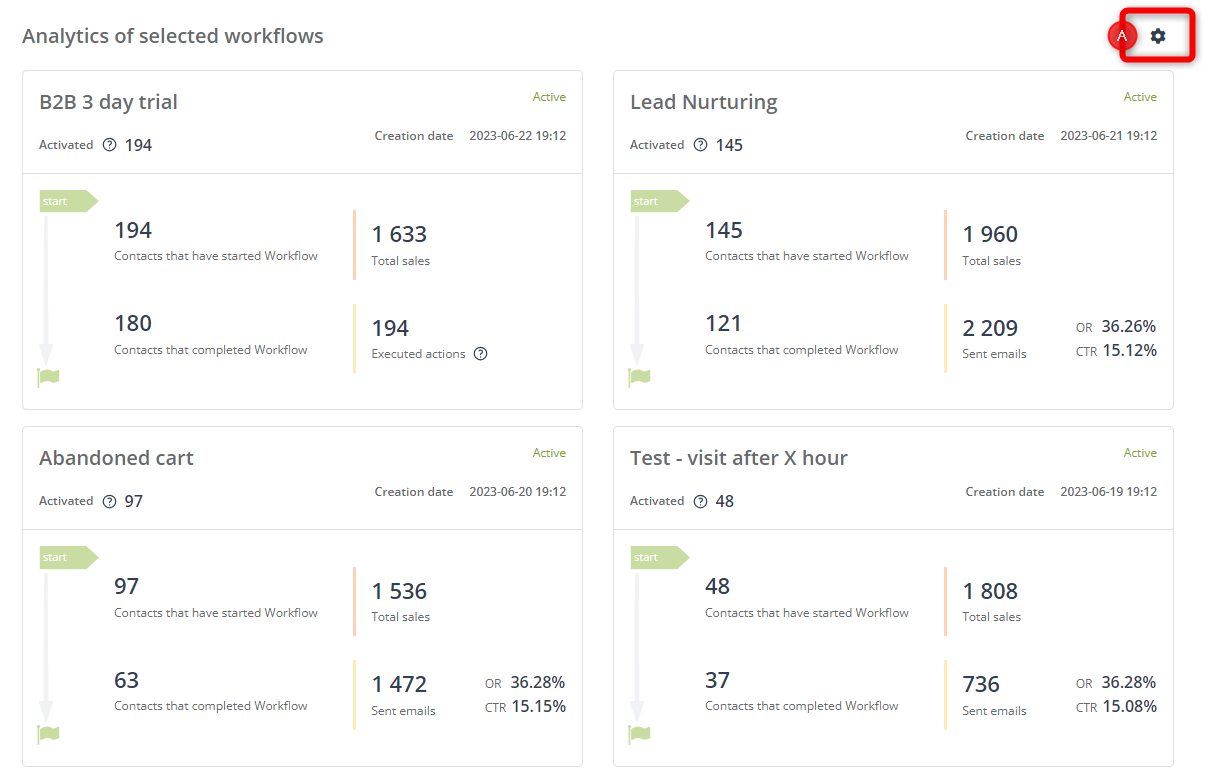
Here, you can see the most insightful details about four selected Workflow processes, including:
- the current status of the individual Workflows (active/inactive),
- the dates when the Workflows were created,
- how many times the Workflows were activated,
- how many Contacts entered the Workflows,
- how many Contacts completed the Workflows,
- the total revenue generated (driven) by the Workflows,
- the number of emails sent as part of the Workflows and the OR and CTR statistics for those emails.
To select the Workflows for which data will be displayed here, click on the settings icon [A].
2. Individual Workflow Analytics
The check the results and statistics for individual Workflow Processes, go to: Menu → Automations → Automation Processes → Workflow → Workflows. Find the Workflow of interest on the List of Workflows and click on Analytics: