Useful links
This Condition is met if a Contact visited a specific monitored domain or a URL containing a specific phrase.
This applies to URLs on monitored domains. A monitored domain is a website with the SALESmanago Monitoring Code.
TIP: If you want to check whether a Contact has visited any monitored domain, use the Condition: Contact visited any monitored domain >>
After adding this Condition to your Workflow, define the following settings:
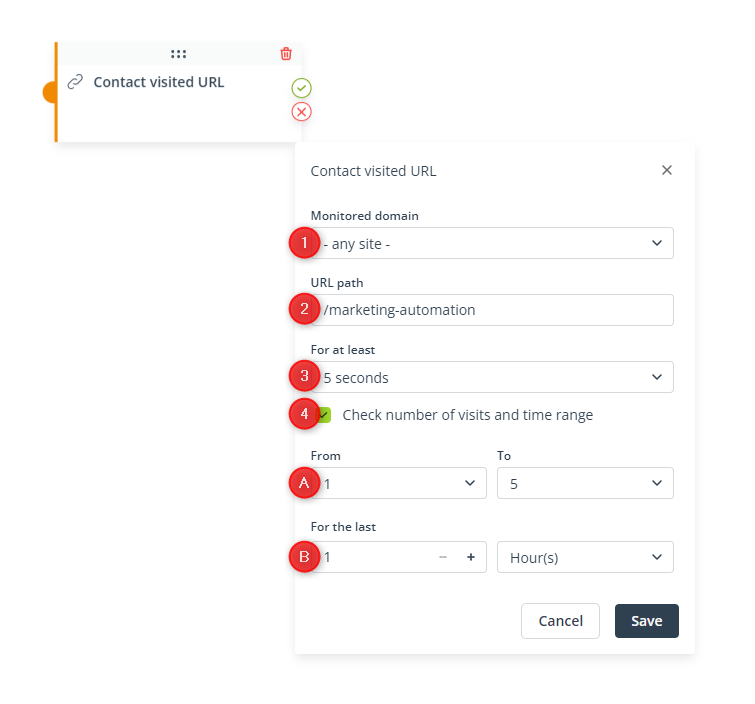
[1] Monitored domain—Select the website for which the Condition will be checked. The list contains all your websites that have the SALESmanago Monitoring Code (if the list is too long and you do not see a website on it, start typing its name).
You can choose a specific domain or any site. If you choose any site, the Condition will be met for any of your monitored domains provided that the other conditions are met (see below).
[2] URL path—Specify the subdirectory (or its part) for which the Condition will be met. You can enter any catalogs and subcatalogs, but do not include the domain. You can include the slash characters, but this is not required. Note that if you add slash characters, they will be taken into account by the system.
EXAMPLES: If you enter: “/info/”, the Condition will be met for URLs such as company.com/info/management-board. If you enter “info”, the condition will be met for URLs such as company.com/info/management-board, but also company.com/company-info or company.com/info.
You can also specify more advanced conditions. For instance, if you enter “**” (two asterisks) in this field, the Condition will be met for any URL.
[3] For at least—Define the minimum time that a Contact has to spend on the webpage for the Condition to be met.
Choose a value between 5 seconds and 30 minutes. If you do not specify any time, the Condition will be met for every visit to the specified URL, irrespective of its duration.
NOTE: The SALESmanago system is only able to determine the length of a visit if the Contact continues to browse your website, i.e., moves from the specified URL to another URL on the same domain. For this reason, a Condition with this setting may not work as you expect. Consider leaving the default setting (“-”).
[4] Check number of visits and time range (optional)—Check this box if you want to define the number of visits and the time range for which the Condition will be met.
For instance, you can specify that this Condition will only be met if a Contact visited the URL between 5–10 times during the last 14 days. The maximum time range is 30 days.
If you leave this box unchecked, the system will verify visits from the last 30 days.
If you check this box, new options will appear:
[A] Number—Define the minimum and maximum number of visits to the specified URL for which the Condition will be met.
The available range is from 1 to 100 visits.
[B] For the last—Define the time range before this stage of the Workflow within which the specified URL had to be visited for the Condition to be met.
Enter a number and select a unit: day or hour.
EXAMPLE: You have created the following Workflow:
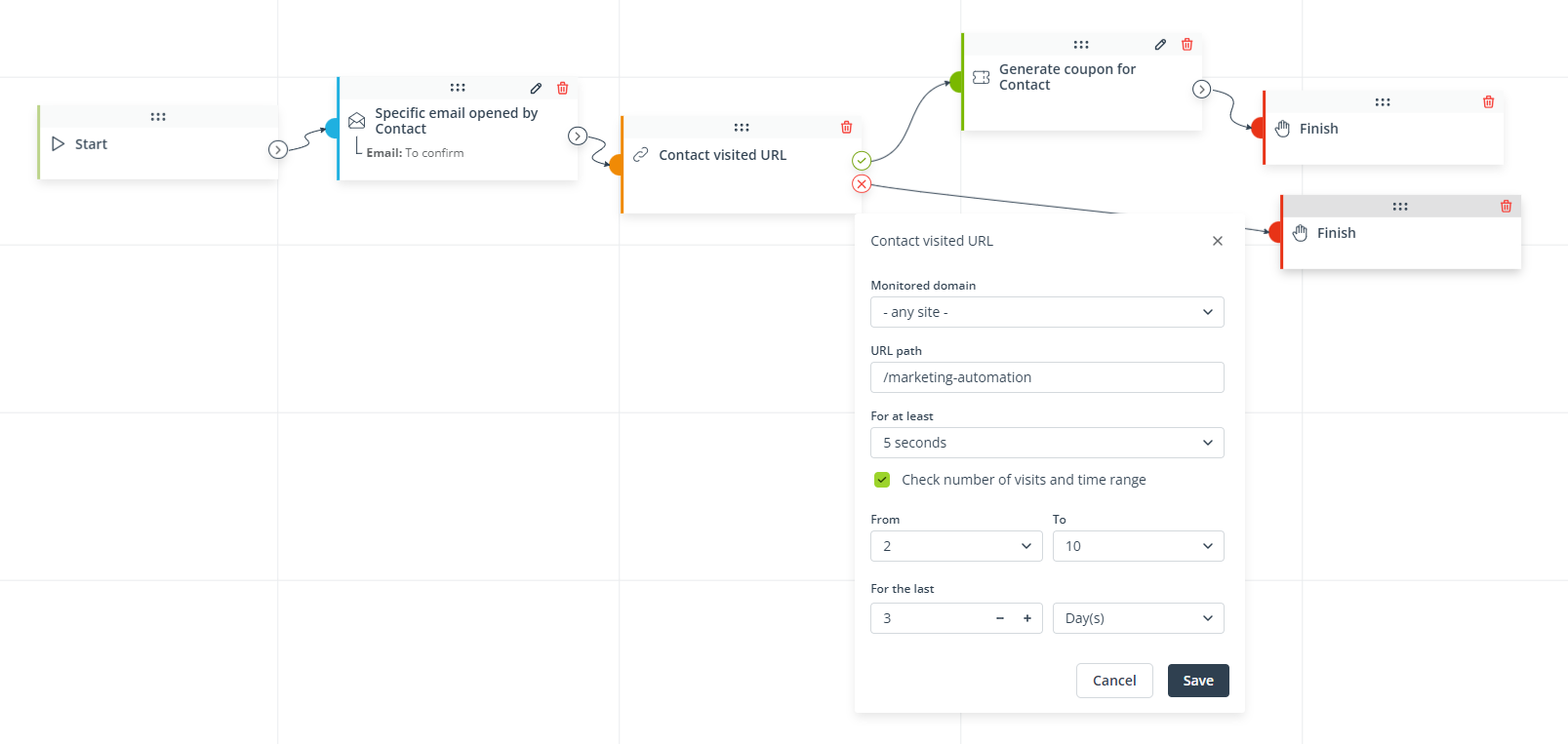
The triggering Event (Specific email opened by Contact) occurs for a Contact on May 7, and the Condition is verified by the system immediately after the occurrence of the Event (as no postponement has been specified).
If the Contact visited the specified URL (/marketing-automation) on any monitored domain for at least 5 seconds between 2 to 10 times during the last 3 days (May 4‑7), the SALESmanago system will perform the Action (Generate coupon for Contact) for that Contact.
If the Condition is not met, no Action will be performed for that Contact.
Click Save to continue configuring your Workflow.