Useful links
This Event occurs based on a date from a selected dictionary detail.
You can specify whether the Event should occur:
- a specific number of days before the date in the selected dictionary detail,
- exactly on the date in the selected dictionary detail, or
- a specific number of days after the date in the selected dictionary detail.
You can find an example at the end of this article.
A dictionary detail is an additional piece of information about a Contact. Dictionary details must be predefined in Menu → Settings → System settings → Dictionary Details tab and can only include numerical data (e.g., shoe size) or dates (e.g., a subscription date). You can find dictionary details on the Contact Card, under the Details and tags tab.
Read more about dictionary details >>
After adding this Event to your Workflow and connecting it to the Start element, define the following settings:
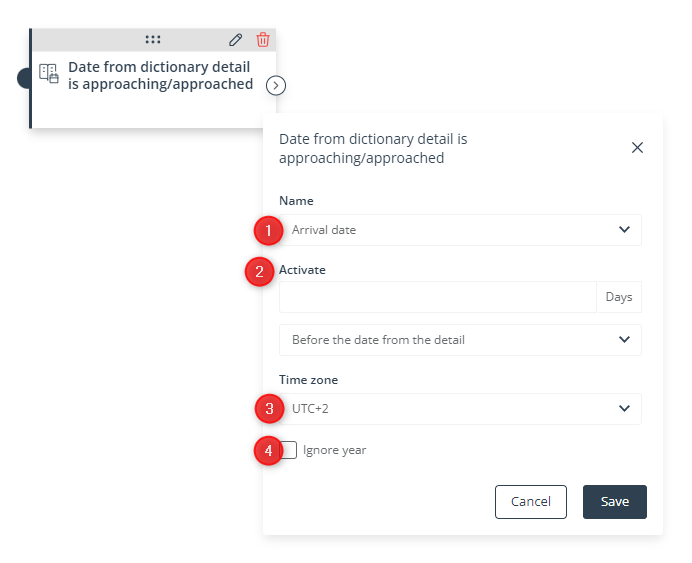
[1] Name—Select an existing dictionary detail. The Event will occur based on the value of this particular dictionary detail.
Only dictionary details of the date type can be selected here.
[2] Activate—Specify when the Event should occur in relation to the date included in the dictionary detail.
You can set the Event to occur:
- Before the date from the detail—a specific number of days before the date in the selected dictionary detail,
- During the condition check—exactly on the date in the in the selected dictionary detail, or
- After the date from the detail—a specific number of days after the date in the selected dictionary detail.
[3] Time zone—Specify the time zone according to which the system will run the Workflow.
[4] Ignore year—Check this box if the year included in the date should not be taken into account by the system. This is especially useful for anniversary dates.
Click Save to continue configuring your Workflow.
EXAMPLE: You are a hotel owner. You store the arrival and departure dates of your Contacts on the SALESmanago platform, in the form of dictionary details called Arrival date and Departure date.
You want to send emails to your guests:
- 3 days before their visit—to make them look forward to their trip,
- 1 day after their visit—to thank them for choosing your hotel and invite them to visit you again in the future.
You can configure the following Workflow processes:
WORKFLOW 1. Send an email to a Contact 3 days before the date in the selected dictionary detail.
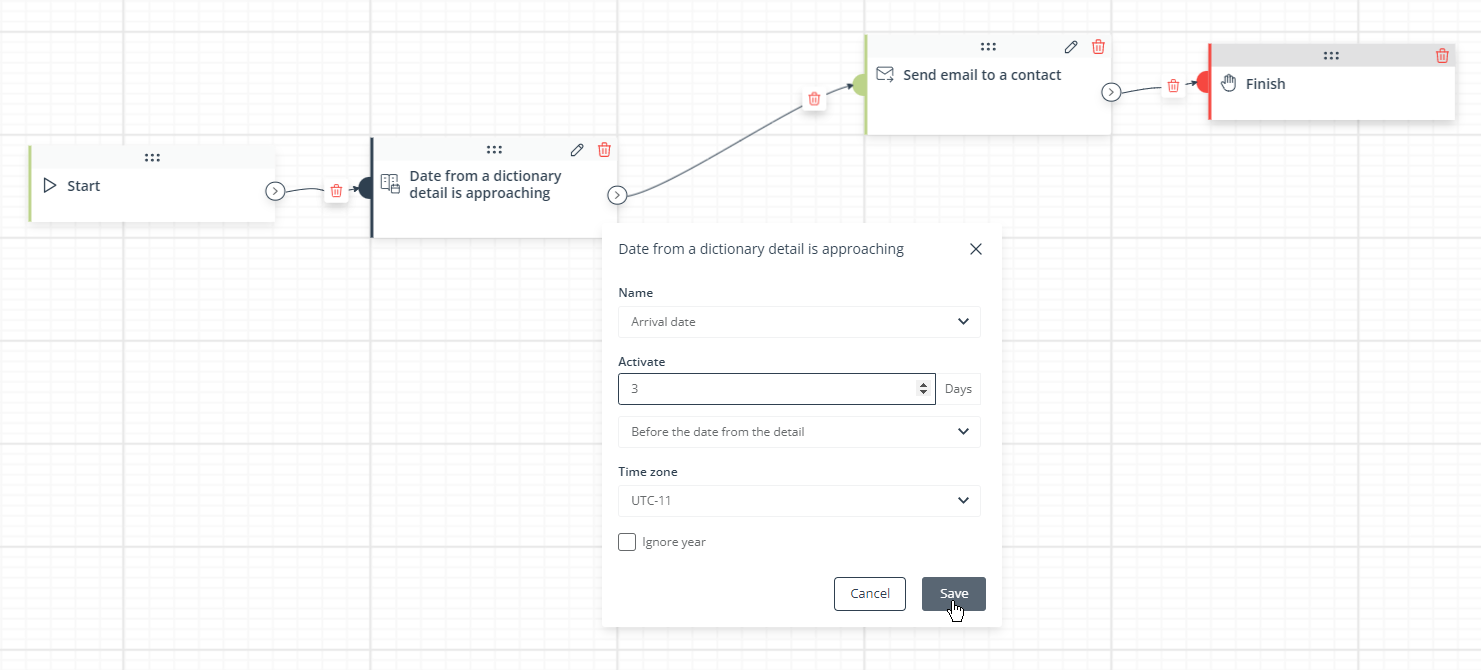
WORKFLOW 2. Send an email to a Contact 1 day after the date in the selected dictionary detail.
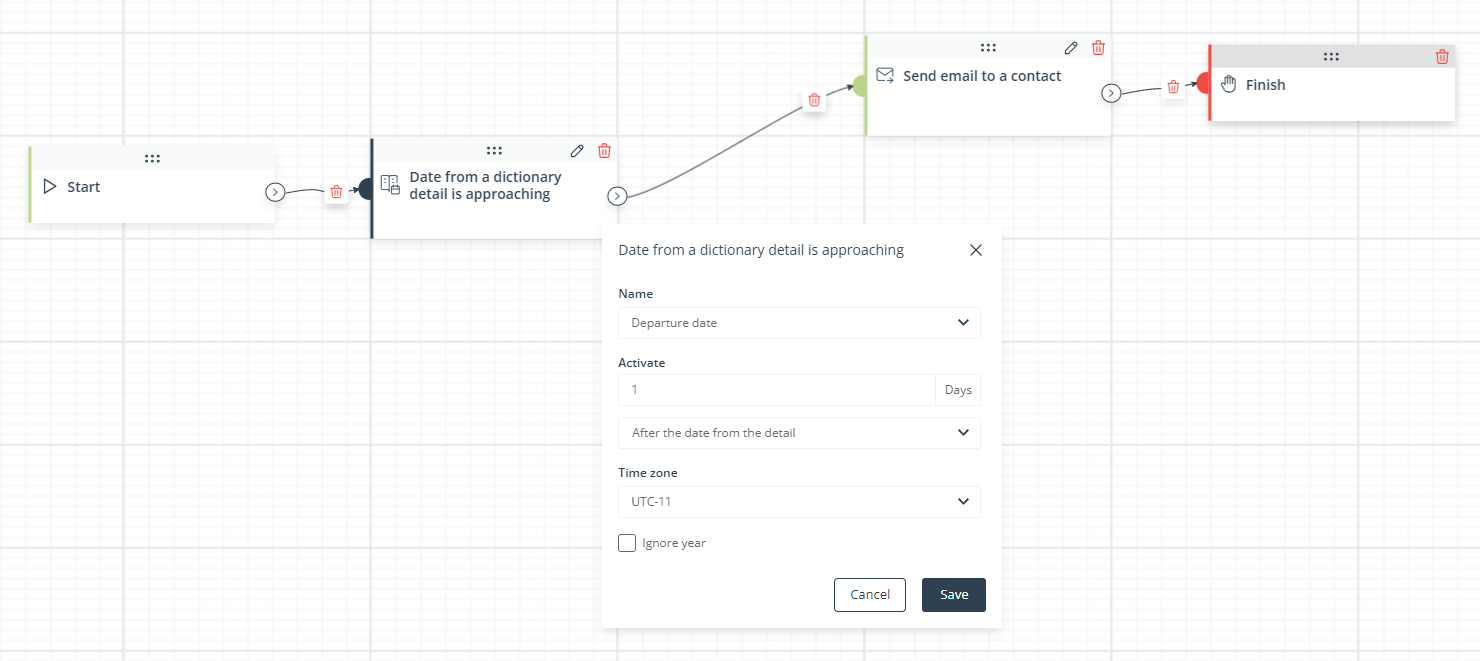
Now, if a Contact books a stay at your hotel for June 11–17 (and these two dates are saved as appropriate dictionary details on their Contact Card), this particular Contact will receive the email sent from Workflow 1 on June 8, and the email sent from Workflow 2—on June 18.