Useful links
This Event occurs when a Contact visits a URL containing a specific phrase.
This applies to URLs on monitored domains. A monitored domain is a website with the SALESmanago Monitoring Code.
After adding this Event to your Workflow, define the following settings:
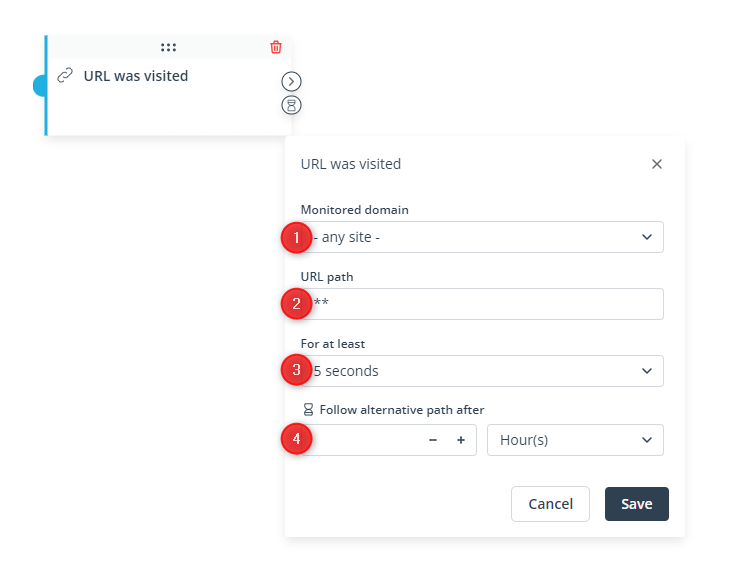
[1] Monitored domain—Select the website which, when visited by a Contact, will cause the Event to occur. The list contains websites that have the SALESmanago Monitoring Code (if the list is too long and you do not see a website on it, start typing its name). You can choose a specific domain or any site. If you choose any site, the Event will occur when a URL containing the phrase specified in point [2] below is visited on any of your monitored websites.
[2] URL path—Specify the subdirectory (or its part) for which the Event should occur. You can enter any catalogs and subcatalogs, but do not include the domain. You can include slash characters, but this is not required. Note that if you add slash characters, they will be taken into account by the system.
EXAMPLES: If you enter: “/info/”, the Event will occur for URLs such as company.com/info/management-board. If you enter “info”, the condition will be met for URLs such as company.com/info/management-board, company.com/company-info, or company.com/info.
You can also specify more advanced conditions. Learn more about URL patterns >>
[3] For at least—Define the minimum time that a Contact has to spend on the webpage for the Event to occur.
Choose a value between 5 seconds and 30 minutes. If you do not specify any time, the Event will occur for every visit to the specified URL, irrespective of its duration.
NOTE: The SALESmanago system is only able to determine the length of a visit if the Contact continues to browse your website, i.e., moves from the specified URL to another URL on the same domain. For this reason, an Event with this setting may not work as you expect. Consider leaving the default setting (“-”).
[4] Follow an alternative path after—This option will only be available if this Event is not the triggering Event for the Workflow (i.e., if it is preceded by another Event, a Condition, or an Action, and not directly connected with the Start element). Here, you can specify the time after a previous Event/Condition/Action for which the system will wait for this Event to occur.
If the Event occurs within the specified time, the primary path will be followed immediately.
If the Event does not occur within the specified time, the alternative path will be followed.
Read more in the article: Workflow | Advanced configurations >>
Click Save to continue configuring your Workflow.