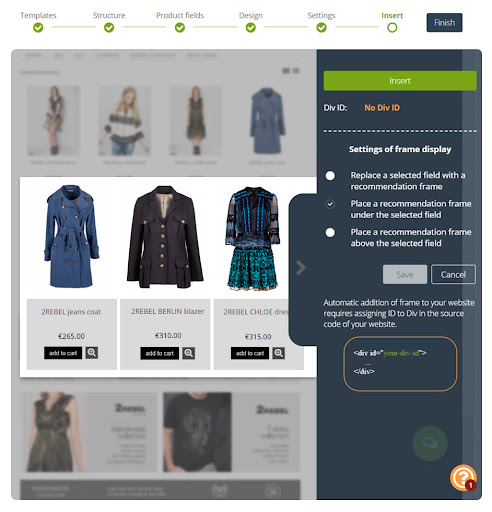Useful links
Information collected through the Customer Preference Center can help you personalize your audience’s experience even more. Use the data to create product recommendations and customize your website communication.
To create a Recommendation Frame, go to
Website Personalization → Recommendation Frames
Contents
1. Basic information
According to Infogroup, 70% of consumers say they would pay more attention to personalized products. Use product preference data to configure a Recommendation Frame that will catch visitors’ eyes and encourage them to buy products they are actually interested in.
Utilize the potential of your zero-party data and create a Recommendation Frame based on a scenario that will display products matched to customer preferences on your website.
2. Creating a Recommendation Frame using zero-party data
Prepare a Recommendation Frame using the SALESmanago Wizard.
Learn how to create a Recommendation Frame >>
In the Settings step, you will select the scenario that will link the displayed recommendations to the preferences indicated by Contacts in the Preference Center.
[1] Name – choose a name for your Recommendation Frame. The maximum number of characters is 80. This name will only be visible to you and will help you identify the Frame in the SALESmanago system.
[2] Select e-shop – this is a mandatory field. Use the drop-down list to select the store (the XML Product Feed or Product Catalog) that will be the source of products to be recommended.
[3] Select scenario – use the drop-down list to select the scenario: Products based on Contact preferences.
[4] Customer Preference Center – select the Preference Center that will be the source of data for the recommendations included in the Recommendation Frame.
[5] Additional settings for supplementing the Frame with products – as the number of products matched based on the scenario selected in step [3] above may be smaller than the number of fields in the Recommendation Frame, you can select a complementary mechanism for filling any empty spaces. After checking box [5], you will see a list of complementary options. Select another scenario, use random products or select products from the gallery.
[6] Don’t display products which are not available in online store – if you check this option, products that are currently unavailable will not be used in the Recommendation Frame. Unavailable products are those that have the status: available = false and quantity = 0 in the XML Product Feed.