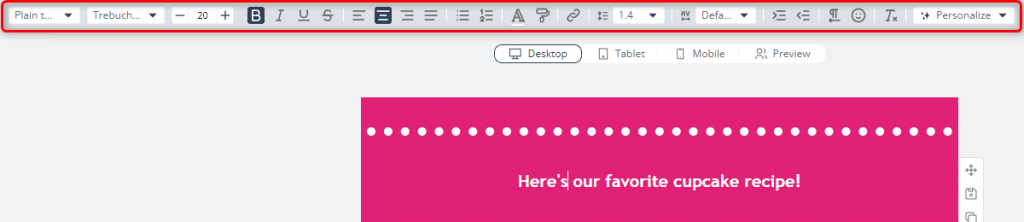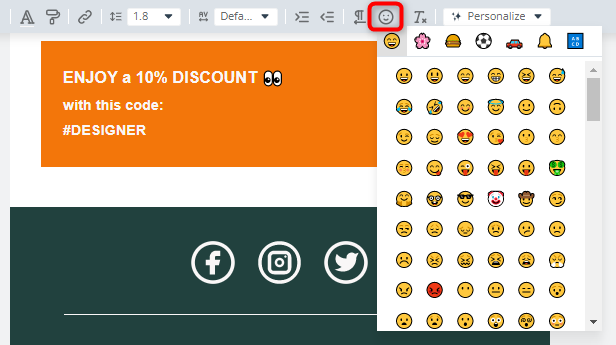Useful links
The Email Design Studio offers a wide range of widgets—elements that allow you to include different types of content in your email. This article explains how to configure the Text widget.
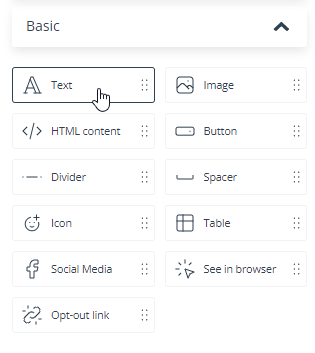
Learn more about Email Design Studio widgets >>
Text
Drag and drop the Text widget into the email body. Then click on it to edit the placeholder text and format it as required. All formatting options are available on a top toolbar:
The menu includes most standard options that you know from any other text editors.
IMPORTANT:
- Many email clients have very limited support for custom fonts. If you decide to use a font not listed as a web-safe font, it may be replaced with another font.
Visit the W3Schools portal for a list of web safe fonts >>
- Some email clients ignore the line height property, which can cause issues with the formatting and layout of your emails. This can be especially problematic if you rely on line height to create a visual hierarchy or to make your emails easier to read. To avoid this issue, you can use other techniques to control the spacing between lines of text (for example, you can add an extra line between two fragments or add some padding between two Text widgets).
TIP: Before sending an email to the intended recipients, test it in multiple email clients to make sure that it is displayed correctly. Pay special attention to Outlook, as this email client is particularly troublesome.
TIP: You can add an emoticon to any text by selecting the appropriate option on the top toolbar.