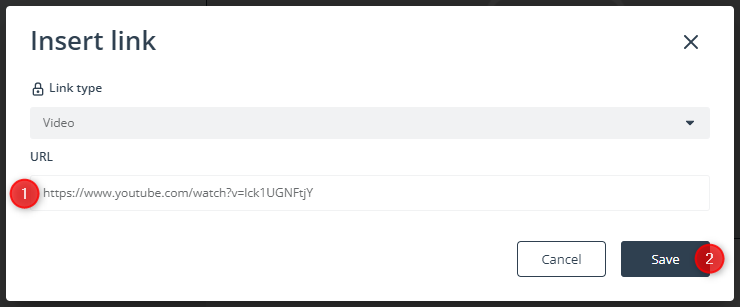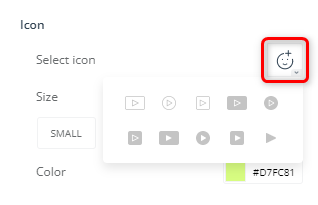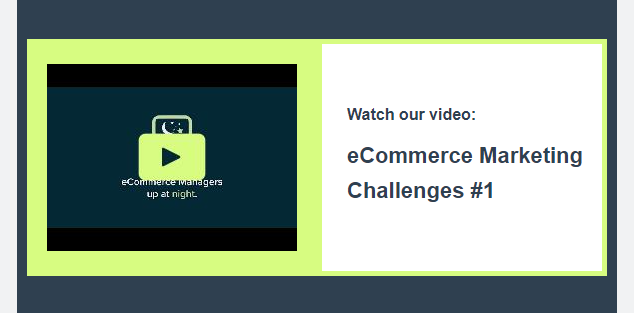Useful links
The Email Design Studio offers a wide range of widgets—elements that allow you to include different types of content in your email. This article explains how to configure the Video widget.
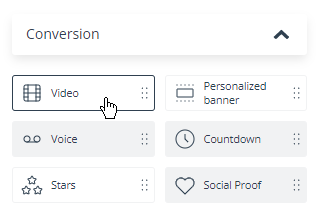
Learn more about Email Design Studio widgets >>
Video
This widget allows you to include a YouTube, Vimeo, or TikTok thumbnail in your email.
Drag the widget into the email body and click on it to access the widget settings. Click Add link. A new window will open.
The link type is specified by default. Enter the YouTube/Vimeo/TikTok URL for your video [1] and click Save [2].
Now that you have inserted a video, new options will appear in the left-hand panel. Specify the maximum width of your thumbnail and darken it as you see fit (if the play button is not clearly visible).
Then add a play icon to your thumbnail.
Select one of the available icons and specify its size and color.
When a user clicks on the video, they will be redirected to the YouTube/Vimeo/TikTok website (or app, if the user has it installed on their device), where they can watch the video.
EXAMPLE: