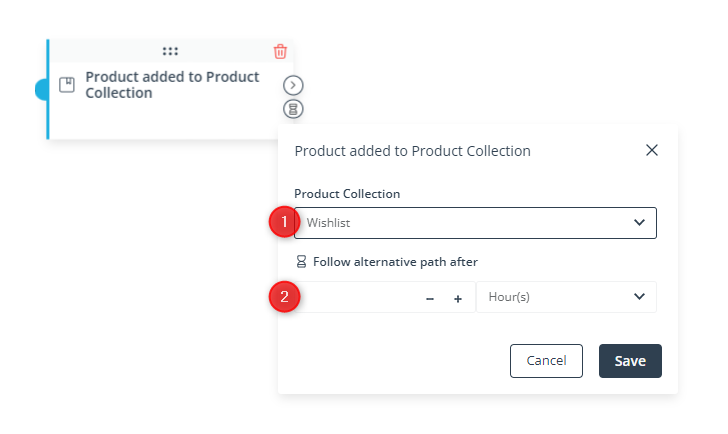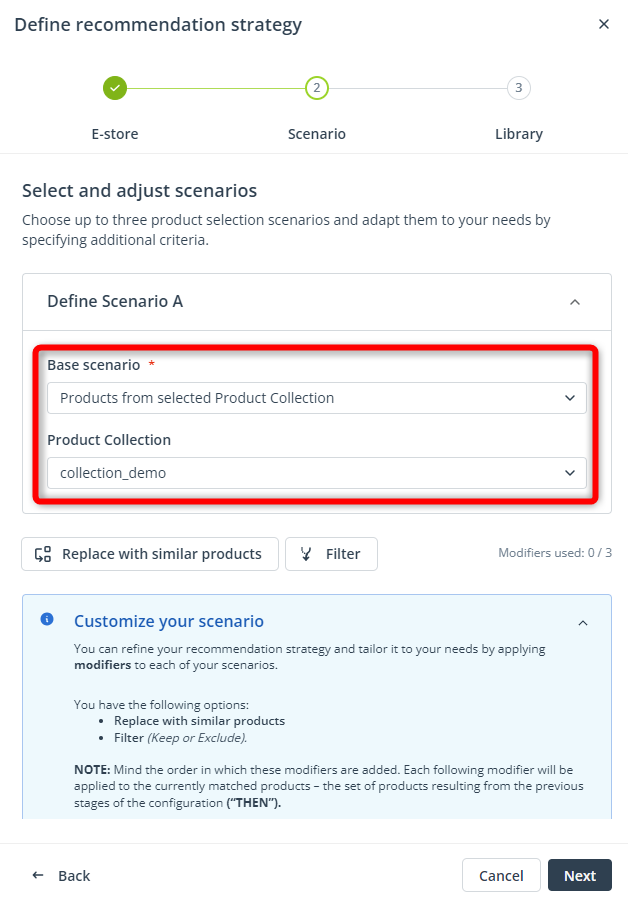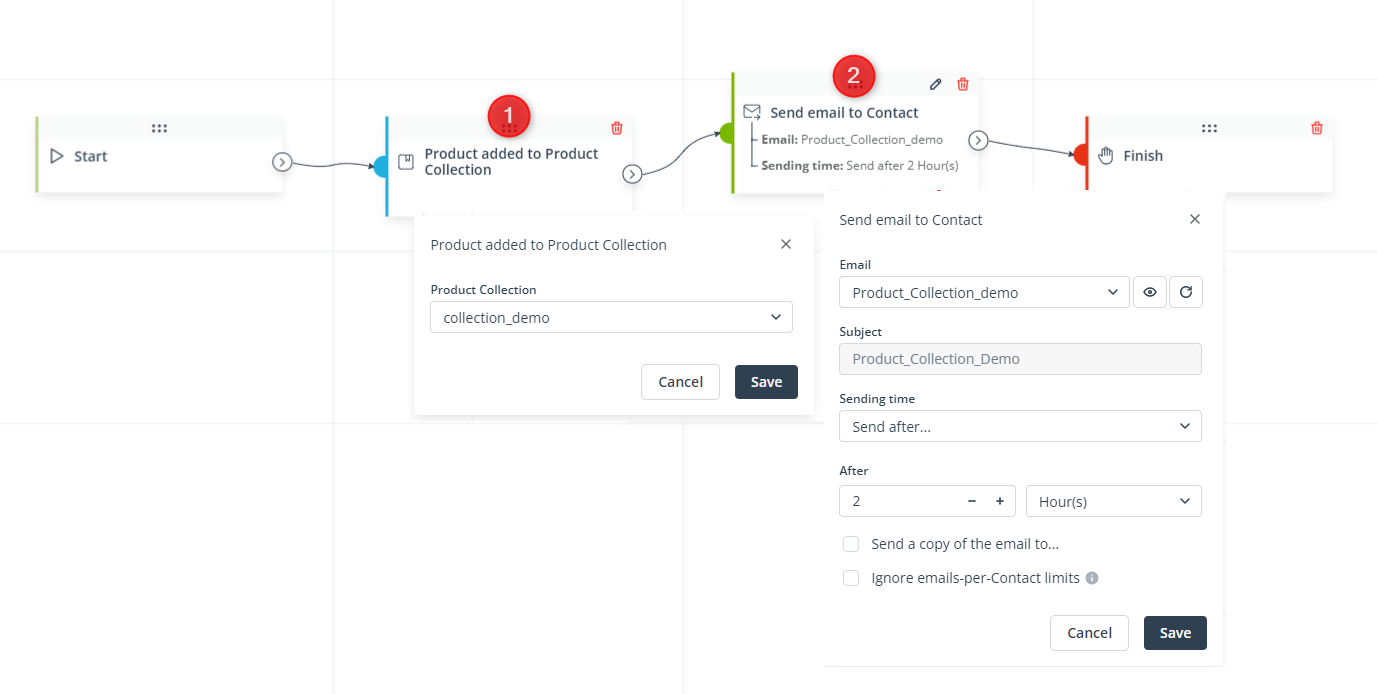Useful links
This Event occurs when a product is added to a specific Product Collection or to any of your Product Collections.
Read more about Product Collections >>
The action that causes a product to be added to a Product Collection is performed using the API or the Frontend SDK and can be defined for any event on your eCommerce website. This could be clicking an image or clicking a button.
This Event should be used in combination with the Action: Send email to Contact (see the example below for detailed instructions). The email template selected in the Action’s settings should contain dynamic product recommendations based on the scenario: Products from selected Product Collection. The scenario is selected in the template’s settings.
IMPORTANT: The Product Collection selected in the template’s settings must be the same as the Product Collection selected in the Event’s settings.
After adding this Event to your Workflow, define the following settings:
[1] Product Collection—Select the Product Collection that will be monitored for newly-added products. The Event will occur, and the Workflow will be triggered, if a product is added to this selected Product Collection.
If you select “- any -”, the Event will occur when a product is added to any of your existing Product Collections.
[2] Follow alternative path after—This option will only be available if this Event is not the triggering Event for the Workflow (i.e., if it is preceded by another Event, a Condition, or an Action, and not directly connected with the Start element). Here, you can specify the time after the previous Event/Condition/Action for which the system will wait for this Event to occur.
If the Event occurs within the specified time, the primary path will be followed immediately.
If the Event does not occur within the specified time, the alternative path will be followed.
Read more in the article: Workflow | Advanced configurations >>
Click Save to continue configuring your Workflow.
EXAMPLE: You want to create a Workflow that will send an email with dynamic recommendations when a product is added to a Product Collection.
First, configure the dynamic email template that will be sent through the Action: Send email to Contact.
Open the Email Design Studio and add one or more Dynamic Product Block widgets to your email. Go to the widget’s settings. Whether you use the Recommendation Strategist or the old configurator, first, select the e-store from which you want to source recommendations. Then, select the scenario: Products from selected Product Collection, and select the Product Collection.
After saving your email as a finished template, go to the Workflow creator.
Create a Workflow that includes the Event: Product added to Product Collection [1]. In the Event’s settings, make sure to select the same Product Collection that was selected in the Dynamic Product Block(s) in your email template.
TIP: At this stage, consider adding a Wait element, especially if you expect that Contacts may add many items to this Product Collection within short periods of time. Alternatively, you can set a delay in the Action’s settings, as shown in the screenshot above. This way, you will avoid sending many emails to the same Contact one after another.
Add the Action: Send email to Contact [2] and connect it to the Event. Next, in the Action’s settings, select the previously created template.
Of course, you can also add other elements and create more paths to build a comprehensive Automation Process tailored to your needs.
How will it work?
The Workflow will be triggered for a Contact when a product is added to the selected Product Collection for this Contact (for example, because this Contact added a product to their wishlist on your website; this process is configured on your side using the API or Frontend SDK). After 2 hours, the Action will be executed: the Contact will receive an email with personalized recommendations of the product(s) included in this specific Product Collection.