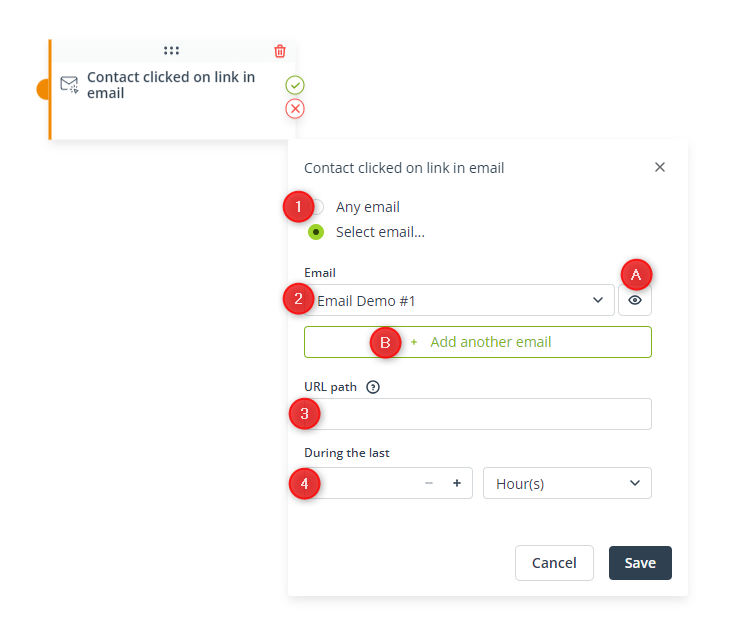Useful links
This Condition is met if a Contact has clicked a link included in your email(s).
This can be a specific link (a specific URL address) or any link, either in a specific email or any email.
IMPORTANT:
- This Condition will only work for links leading to a webpage, i.e., to a URL address. It cannot be used for other link types, such as tel:, sms:, or mailto:, which are available in the Email Design Studio.
- If you want this Condition to be met for links leading to an external domain, make sure that the option Enable redirections through SALESmanago in emails (Menu → Channels → Email Marketing → Settings ) is enabled. If this box is not checked, the Condition will only be met for links leading to a monitored website. Read more about advanced email filters and settings >>
After adding this Condition to your Workflow, define the following settings:
[1] Any email—Select this option if you want the Condition to be met if a Contact has clicked on a link in any of your emails.
[2] Select email…—Select an email from the list. The Condition will be met if a Contact has clicked on a link in this specific email.
The list includes all your emails from the Standard tab on the Email List. Note that this Condition will also be met if the email was sent as a birthday or periodic email, or as part of an A/B test.
Click on the eye icon [A] to see a preview of the selected email.
You can select more than one email [B]. The selected emails will be connected by the OR operator, which means that the Condition will be met if a Contact has clicked on a link in any of these emails.
[3] URL path—Enter a URL address. The Condition will be met if a Contact clicks a link that redirects to this specific address and is included in the email (or one of the emails) selected in point [2] above.
Do not include the protocol (https://) and the www subdomain.
CORRECT: salesmanago.com, salesmanago.com/marketing-automation/workflow-generator.htm
INCORRECT: www.salesmanago.com, https://salesmanago.com
You can also specify a part of a URL address.
EXAMPLE: If you enter “email-design-studio”, the Condition will be met if a Contact has clicked, e.g., the following links:
https://support.salesmanago.com/email-design-studio/
https://support.salesmanago.com/email-design-studio-first-steps/
https://support.salesmanago.com/use-gmail-markup-in-the-email-design-studio/
If you enter “/email-design-studio”, the Condition will be met if a Contact has clicked, e.g., the following links:
https://support.salesmanago.com/email-design-studio/
https://support.salesmanago.com/email-design-studio-first-steps/
NOTE: If you leave this field empty, the Condition will be met if a Contact has clicked any link included in the selected email(s), except for any opt-in and opt-out links.
[4] During the last (mandatory)—Set the time period for which the Condition should be checked. The Condition will be met if a Contact clicked a link in any email or a specified email (as defined in the settings above) within this time period.
The minimum period is 1 hour and the maximum period is 90 days.
Click Save to continue configuring your Workflow.